This is totally nuts. As you might have read, I reinstalled WinXP on a newly formated hard drive and had to reinstall Office 2003 naturally. When I tried to scan in a doc with Microsoft Document Scanning, as soon as I hit the “scan” button, the application crashed and wanted to phone home to Microsoft and report the error. Here’s what showed up in my Event Viewer -> Application:
Faulting application mspscan.exe, version 11.0.8166.2, stamp 4616c200, faulting module mspscan.exe, version 11.0.8166.2, stamp 4616c200, debug? 0, fault address 0x00008b66.
I couldn’t find anything on Google or Google groups… nothing even close. I did find two articles in Spanish that didn’t seem to help. I was starting to sweat since I really needed to send a particular fax, (I use a web-based faxing service so I scan in my docs and then email them to the fax provider who sends them as a fax to my recipient).
I then searched for “microsoft document scanning crashes” and I found something that looked like a clue from somewhere:
To get this to work on our machines using ‘Microsoft Office Document
Scanning‘, we went into ‘My Computer’ from the desktop and under
‘Scanners and Cameras’ shortened the scanner’s filename to 26
characters. Also put the recent file history settings that were
deleted previously from the registry back in place (couple of them had
really long filenames). It still works. For us it appears the
presence of recent file history with long filenames had nothing to do
with the ‘…Document Scanning‘ not working.
You know what? It worked. Instead of going to “My Computer” I went into “Control Panel” and changed:
- Hewlitt-Packard OfficeJet K80 Scanner
to:
- HP OfficeJet K80 Scanner
And it worked. So, here I post this for you in case you need it. This is apparently something that came up after Office SP3. Good luck!
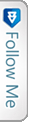

 FourSquare
FourSquare GooglePlus
GooglePlus LinkedIn
LinkedIn Twitter
Twitter
Thanks. I’ve the same problem sice a few weeks. I also shortend the scanner name to less then 26 characters and now the Microsoft Office Document
Scanning program works fine.
O jeah!!!! You just made my day. After updating windows and office yesterday I could not scan today. Shortened the name of the scanner as you described it and voila!!!!!
Thank you very very much!!!
I have battled with this error for over a month. I have manually copied previous versions of MODI and …
A simple but working solution.
Brilliant, thank-you this worked for me.
Before I reinstall SP3 (I installed and uninstalled a week later) my printer is already currently listed under printers/faxes at less than 26 letters including spaces. I have the same printer as your example above “HP OfficeJet K series”, but the xi. Does the name of the printer change after installing SP3? If not, the fix would not appear to help me. I’m still running without installing SP3. Ideas?
Good question. All I know is that it was working fine before. I know I didn’t change it to: Hewlitt-Packard OfficeJet K80 Scanner. Rather, it was like that and I shortened it to HP Officejet. I guess if it does happen after you apply SP3, you will know how to fix it quickly. Good luck!
I have an HP 7310 and XP Pro.
There is no option to rename the scanner in the control panel. The name that appears when selecting a scanner is “HP Officejet 7300 Series Twain”. This does not appear in the printer list and under scanners and cameras in the control panel there is no option to rename. Help !
I found another fix …
Restore the file MSPSCAN.EXE as per instructions at http://groups.google.com/group/microsoft.public.officeupdate/browse_thread/thread/e370f163edbf55b8
I shortened the scanner name and your fix worked. Thanks.
I was shocked to find the cause of the mspscan.exe crashes. I also shortened the name of the scanner from “Hewlett-Packard” to “HP,” but I also had to select the scanner again by pressing the scanner button and picking the new name of the scanner. I tried it once before doing that and it crashed. After I reselected the scanner it worked. Thanks.
15. March 2007: I had the same problem, I think after downloading the monthly Microsoft Updates). I could solve the problem using your straight tip. Thank you.
Many thanks, shortening the name worked straight away, you saved me hours of pulling my hair out trying to fight with more Microsoft “features”.