This is really cool. If you’ve been following me on Twitter, you’ve probably seen me rejoicing over my new purchase of a motherboard and AMD CPU at Fry’s this last weekend.
I’ve been upgrading parts of our home Windows desktop and handing down parts to my FreeBSD server and my (now retired) Asterisk server. (The physical hardware has been retired, but the server image lives on my VMWare ESXi server in my basement). For the longest time, I would have considered myself an Intel man, but honestly I don’t have fanboy tendencies either way.
But I saw my deal at Fry’s this past weekend, I asked my wife if could get executive approval for the upgrade purchase, and she said yes! Here’s what I got for $149 (plus tax) after rebate:
//
//
Now, I had a rather old Asus Socket 775 Intel based, Via chipset motherboard and a Pentium D 820. That was a dual core CPU and I wasn’t really too happy about the Asus motherboard. I mean, it was okay, but wasn’t great.
In preparation of my upgrade I began researching on what would be the best way to handle replacing the motherboard from under my Windows 7 installation. In the past, I would try to get a new motherboard as close to as what I was replacing, and then make the swap, and do a repair installation of WinXP.
I cruised around a couple of the more popular Windows 7 forums and the consensus I was getting was that I should do a “new installation.” The installation process would create a Windows.old and I would have to reinstall and restore my files, (yes, I do have backups). Then I saw something that blew my mind…
One forum poster claimed that he swapped motherboard and Windows 7 impressively detected the changes and proactively installed the necessary drivers for the new motherboard and after a reboot, he was as good as new.
It’s true.
I decided to try this. With the expectation that at the worst, I would do a “new install” of Windows 7. I made my swap of the motherboards, plugged everything in, hooked up the bare minimum, (keyboard, mouse, network, monitor), powered it on, went into the BIOS and set my C: drive to the first boot device and let it rip!
It worked.
As proof, here’s a video of my upgrade. I took the chance that it would work, and recorded it with my Flip HD. The whole thing took 16 minutes from start to finish, but I edited my video down to six minutes.
As you can see, after the reboot I was back in business with quad-core goodness! And here’s a video of me updating my Windows 7 User Experience Index:
Notice my CPU index went from 2.2 to 7.2! Now to be clear, I did have some minor clean up issues:
- I had to uninstall my ATI Radeon drivers since I wasn’t using that card any more.
- I did have to install some drivers from the included CD
- I did have to flash the BIOS to the latest
- I did have to use the automated Microsoft Activation via the phone, but it was painless.
Overall, it was an exceptional experience! I never thought I would have a quad-core CPU at home, and I certainly never thought Windows 7 would continue to be this awesome!
Finally, this worked wonderfully. Here’s a comparison of what I went from and what I went to:
| Old Setup | New Setup |
|---|---|
|
|
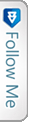

 FourSquare
FourSquare GooglePlus
GooglePlus LinkedIn
LinkedIn Twitter
Twitter