I said in an earlier post I would write about what I thought was the sweet spot for using the c310x for Geocaching. I can’t believe how much faster and accurate it is than my older eTrex. Around my office I have several geocaches I can walk to in a matter of minutes. I now realize that you can optimize your settings and have a pretty good success rate.
You should know this screen well:
First, I recommend you put your mio into “pedestrian” mode.
Notice that when you select Pedestrian, everything that you’d need in a car is disabled. This is under the Route Options from the main settings menu.
Next, check out your advanced settings:
Pick Route Options. This threw me big time when I first tried to Geocache with this unit. Uncheck “Keep Position on Road.”
This will show your real position. Now, I have been Geocaching in downtown Atlanta, so this has worked well for me.
EDIT 090407: I remembered that the Advanced menu you see “out of the box” is NOT the same as I posted above. I had forgotten that I had installed “MoonBear’s” skin to get a faster fly-over. However, the “Keep Position on Road” option should be on the main advanced menu on a unhacked c310x. His skin is number 8 on the folllowing page:
Since I took these screenshots, I’ve skinned my Mio so my menus now look really different. Good luck!
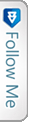

 FourSquare
FourSquare GooglePlus
GooglePlus LinkedIn
LinkedIn Twitter
Twitter
Thanks, I just went on my first Geocache tonight. You advice helped. Also, How do you change that skin to include the carpool option in route parameters?
Thank You,
Jai
Hey Jai, Glad it helped. That’s a good question about the car pool lane. Let me see if I can investigate and post back.
Thanks again!